Transform Your Bank Statements into JPG: Advanced Strategies for Difficult Conversions Revealed
Efficiently cimplify your financial data management by using automation to convert bank statements into JPG. Manual extraction is outdated and prone to errors. Use tools like Docsumo to conver your bank statements, ensuring accuracy and saving time. Read the blog to learn more.
Extracting and converting data manually from bank statements can be error-prone, time-intensive, and expensive in the long run. Moreover, McKinsey’s research shows that investment in automation yields benefits worth three to ten times the cost.
As automating conversion improves efficiency, businesses and financial institutions are shifting to data conversion tools to convert bank statements in desired formats. Automated data conversion tools extract, validate, and convert data from bank statements into JPG, CSV, and JSON formats.
This blog discusses the need to convert bank statements to JPG, preprocessing techniques, and a detailed step-by-step process to convert bank statements to JPG.
Understanding the Need for Converting Bank Statements to JPG
Bank statement analysis helps businesses to manage finances better, improve budgeting, detect fraud, and support auditing processes. Data extraction and conversion processes from bank statements make it easy for companies to access information and make decisions quickly.
a. Use cases for Converting Bank Statements to JPG
Loan application processing
A Forbes survey found that over 68% of Americans applied for a personal loan in 2023. With loan applications increasing yearly, banks use data conversion tools to convert data from bank statements and approve loans quickly.
The data conversion tools use advanced technologies such as OCR (Optical Character Recognition) and IDP (Intelligent Document Processing) to extract the applicants’ income data from bank statements within 30-60 seconds. This way, banks and lenders can reduce costs and processing time.
After converting this income data, underwriters can share this with the bank manager for the final decision on loan approval. The loan approval process becomes efficient, improving employees' productivity and reducing the turnaround time for processing applications.
Customer onboarding
Converting bank statements to JPG streamlines the customer onboarding process for banks and financial institutions.
For example, when a customer submits bank statements for income verification, the automation tool extracts validates, and converts this information into a structured form. The employees can then feed this data into the system for future use.
Financial reporting
Converting data from bank statements makes financial reporting more accessible for businesses. They can effectively analyze revenue, expenses, and net income, monitor cash inflows, and identify trends. Businesses use detailed reports to find opportunities to mitigate losses and share them with investors to prove their creditworthiness.
Fraud detection
Inscribe’s recent fraud report shows that only 10% of document fraud is visible to the human eye. Financial institutions are leveling up their bank statement verification process using advanced IDP solutions.
Extracting information from bank statements and converting this data helps them to recognize customers’ spending patterns, analyze suspicious transactions, and detect fraud.
Risk management
Businesses can extract, organize, and convert data such as investments, net income, and losses to gain insights and make better financial decisions. Finance managers use this data to identify risks, analyze their severity, and develop strategies to reduce losses and expenses.
Preparing Your Bank Statements for Conversion
If you're using digital bank statements, you can directly ingest documents in the conversion tool. Alternatively, if you need to scan paper bank statements, use a quality scanner. Check the lighting of the surroundings and the quality of the camera, and dust the documents to scan them with high clarity.
Before extracting data from the bank statements, preprocess these documents to ensure complete and accurate data conversion.
If you use an advanced automation tool with IDP technology, the software automatically preprocesses the bank statements for better extraction and conversion.
a. Binarization
The binarization process converts the colored section of the document to black and white pixels (Black pixel value =0 and white pixel value = 255). This is an essential pre-processing step as it helps the OCR engine to distinguish characters from the background.
Black pixels denote the data that needs recognition, and white pixels mean it is just part of the background and doesn't need recognition.
b. Denoising
The denoising process cleans the bank statements' stains, folds, blurred data, shadows, printing spots, and unwanted blemishes. This process corrects the brightness and removes unnecessary lines and boxes in the bank statements.
c. Deskewing
Deskewing process removes skew (text tilted at a certain angle) by rotating the document in a clockwise or anti-clockwise direction to the amount or angle skewed. This process first identifies the texts, images, and elements that need skew correction. Then, it applies deskewing mechanisms to ensure the text and images are aligned correctly.
Join the waitlist and use Docsumo's free PDF deskew tool to correct the skew in the bank statements.
d. Increase contrast and density
Another simple technique to improve data accuracy is increasing the contrast and density of the bank statements. This process assists the OCR engine to extract data with more clarity.
Step-by-Step Guide to Convert Bank Statements to JPG
Various tools and software are available to convert PDF bank statements to JPG. Simple tools convert PDFs into single JPG pages.
Automated conversion tools like Docsumo use advanced technologies such as Optical Character Recognition (OCR), Machine Learning (ML), and Artificial Intelligence (AI) to extract and convert data. The OCR reads and extracts data from bank statements by converting them into machine-readable texts.
Then, the software validates the extracted data using Excel-like formulas, and team members can act as reviewers for final verification. Docsumo has extensive integrations to improve your business processes.
Here is the step-by-step process of converting PDF bank statements to JPG using Docsumo.
1. Sign up on Docsumo
Sign up for a free trial of Docsumo and enjoy the benefits of processing 100 bank statements for free. Enter your work email and set your password to start converting bank statements.
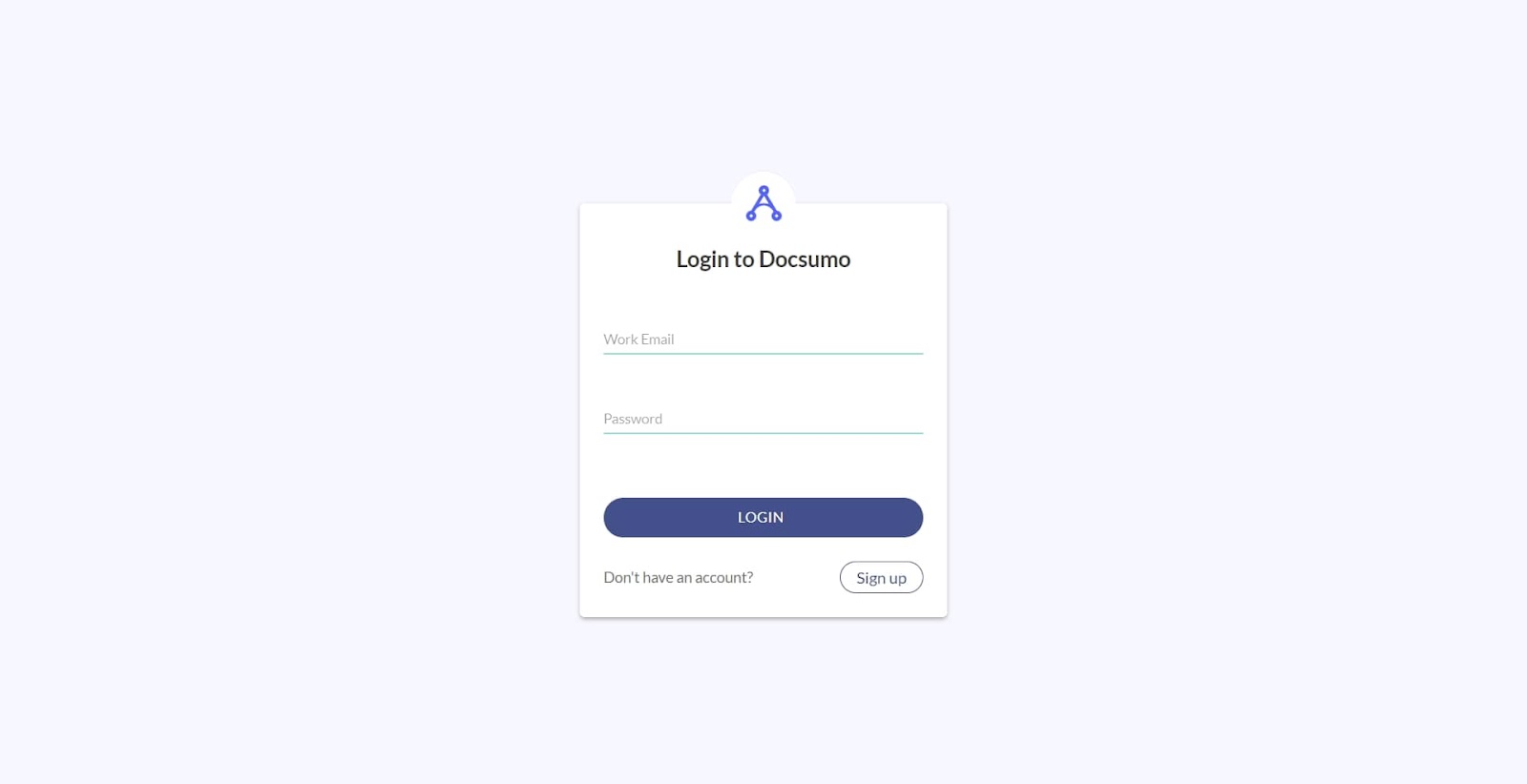
2. Upload bank statements
After signing up, choose the document type from 50 types of documents. In our case, select bank statements and start uploading.
Go to Document Types and Click "Upload." You can either upload statements directly from your mail or local computer. Docsumo supports different formats, such as PDFs and images, and adapts to different bank statements.
In case of PDFs encrypted with passwords, use the necessary credentials to unlock these PDFs. Or else upload unencrypted bank statements to extract the data without any hindrance.
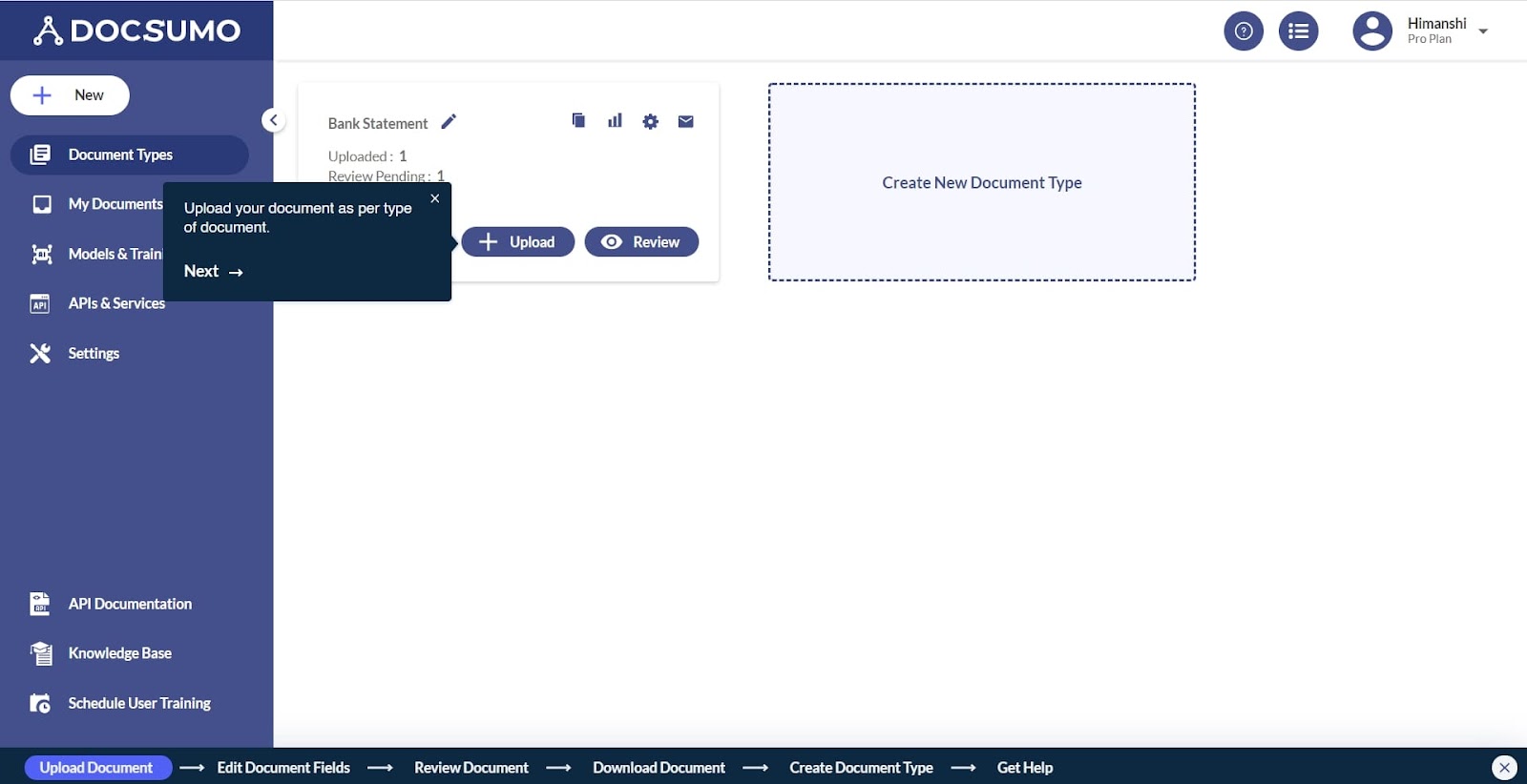
3. Edit the entries
Once you upload the bank statements, Docsumo starts processing the documents.
Preprocessing
Docsumo ensures the preprocessing of the documents to refine the data using OCR and Natural Language Processing (NLP) technologies. This process includes noise removal, deskewing images and text, eliminating unnecessary information, and binarization.
Data extraction
Docsumo's API extracts the data automatically from bank statements. Some standard fields that Docsumo extracts are account holder name, account holder address, account number, bank name, opening balance, and closing balance.
Review these fields to add or remove entries according to your preference. Docsumo allows you to customize and extract required data when processing bank statements at scale.
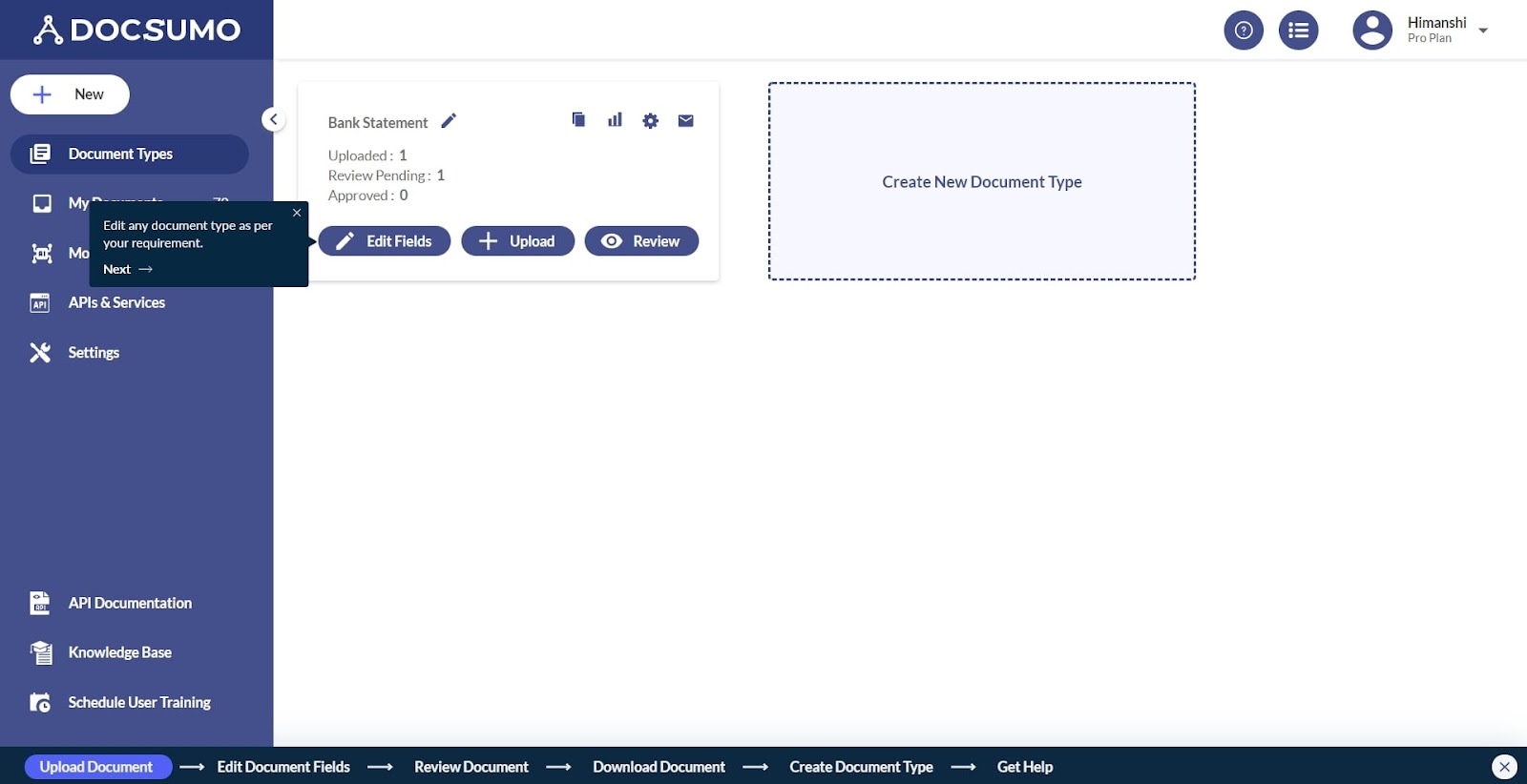
4. Data validation
Docsumo validates the extracted data automatically using advanced natural language processing and computer vision technology.
Docsumo's API flags mismatched entries, errors, exceptions, and inconsistencies during this process. This process ensures accuracy, helping you to use the data directly in other accounting software.
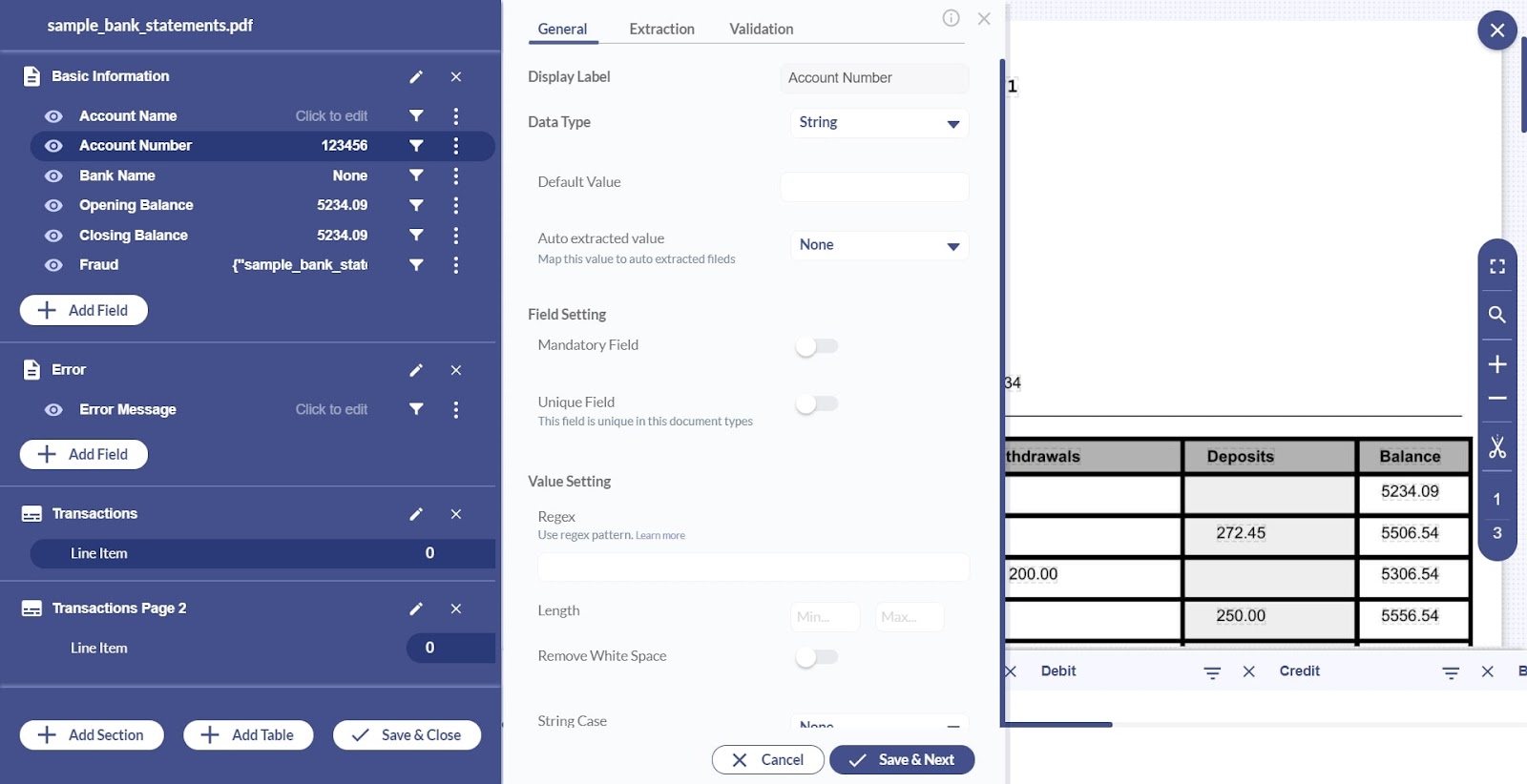
5. Human review
After data extraction and validation, Docsumo allows you to verify and review each data. Until you start to process multiple documents, review the fields manually to train the model to yield 99% data accuracy.
In case of incorrect data extracted from bank statements, you can review and update. Once you verify, confirm and click “Approve” to save the file.

6. Download the document
Click “Download” and choose JPG to download the converted data in JPG format. You can also download the document in other formats, such as CSV, JSON, or XML formats.
7. Integrate data with third-party sources
Integrate the validated data with your business applications such as Quickbooks, Xero, Stripe, and Chargebee. This way, data flows across business sources are error-proof and automated. Use this data to make better financial decisions and optimize business operations.
8. Scale document processing
If you want to process more bank statements, upload them in the same template to extract similar data.
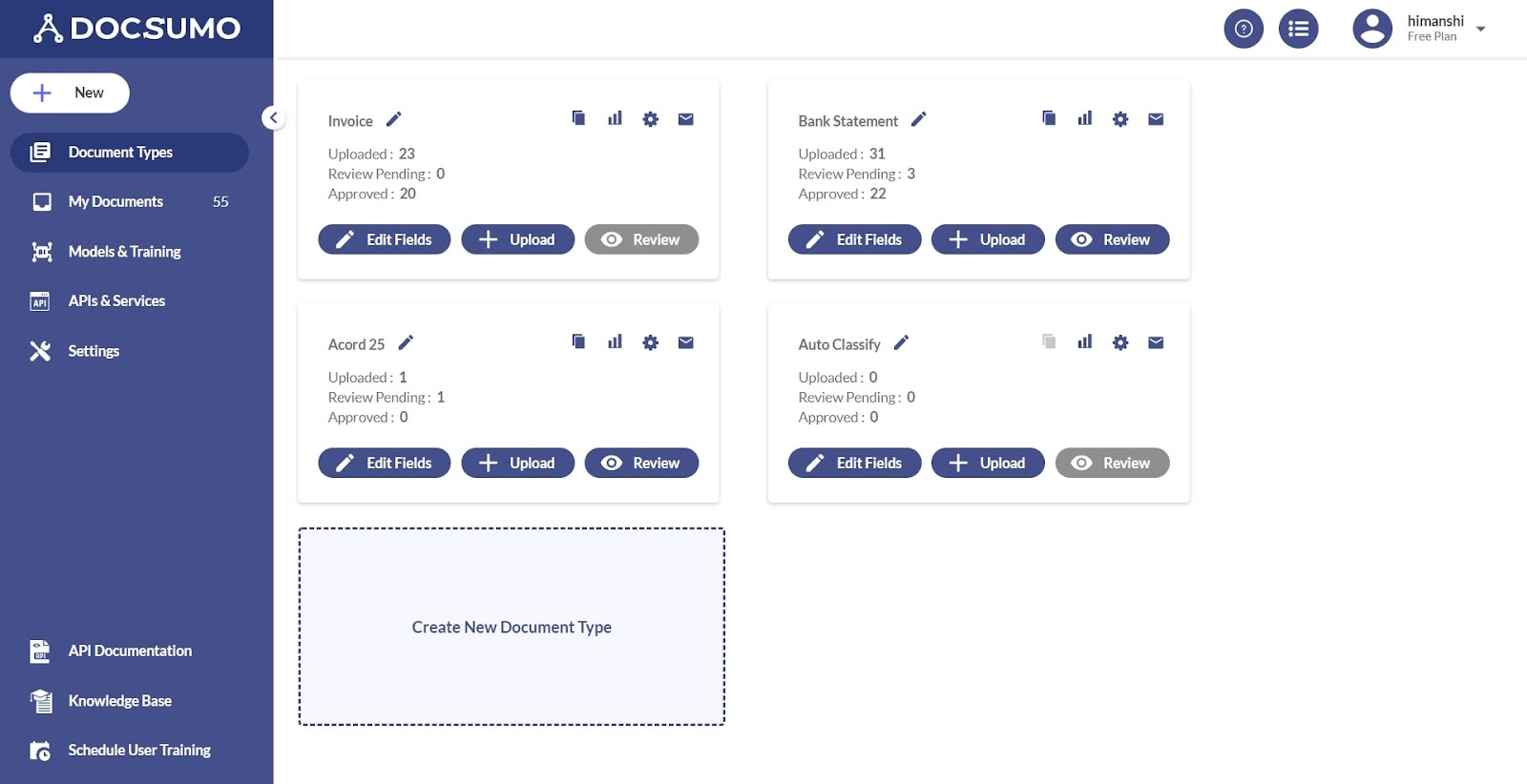
For example, when lenders need to check the applicant's income, they can upload the bank statements of all the borrowers. Specify the key area (income) that needs verification.
Docsumo would extract income data from all these bank statements in 30-60 seconds, and then you can download them in the preferred format.
Some benefits of automating bank statement conversion are,
- Increased data accuracy greater than 99%
- Reduced operational costs by 60-70%
- Processing documents in 30-60 seconds
- 95% Straight-Through Processing time (STP)
- Adapts to different formats of bank statements
- Make decisions faster and more accurately using AI
By the end of this trial, you’ll get a clear idea of how Docsumo extracts and converts data from bank statements in less than 60 seconds with 100% automation.
Unsure if you should try Docsumo? Hitachi saves over 200 hours per month by processing thousands of bank statements in less than 30 minutes with 99% accuracy.
Suggested Read: Manual vs Automated Verification: Transforming Bank Statement Processes
Practices for Managing and Storing Your JPG Bank Statements
Here are some practices to help you efficiently manage and store JPG bank statements:
a. Security and Compliance
Exposure to sensitive financial information might bring fines and penalties for institutions and damage the organizational reputation. IBM's 2023 data breach report shows that the average cost of a data breach was $4.45M in 2023, and this rate has increased by 15% in the last three years.
Financial institutions, lenders, banks, and insurance agencies using customers' financial data must adhere to industry-specific, national, and international regulations and data privacy policies.
When investing in automation tools for data conversion, ensure that the software offers enterprise-grade security, such as GDPR and SOC-2, to avoid fines.
Here are three practices to ensure the extracted financial data from bank statements is safe.
Role-based access
Role-based access gives employees data access based on their role's requirement to use the data. For example, lending institutions can share the data only with underwriters, credit analysts, and senior credit officers as they approve or reject loans after verification.
Enforce strong passwords
Weak credentials can easily result in data breaches, with cyber criminals accessing and misusing highly sensitive customer data.
Verizon's DBIR shows that 74% of breaches in 2023 involved human elements, including social engineering attacks, stolen credentials, and privilege misuse. This directly stresses that financial institutions should enforce strong passwords to protect data.
Backup data
Backing up data helps to run the business operations smoothly, even in case of accidental file loss and system failure. Use the 3-2-1 backup data rule to have three copies of converted data on two storage devices with one off-site copy for disaster recovery.
b. Data Management
The two data management best practices to help you locate relevant files immediately are:
1. Naming files
Maintaining a uniform consistency in naming files can help you quickly identify documents. Additionally, use the client's name and possible abbreviations to search the file in a second. For example, save John’s income data as “John_income_ BS”, where BS denotes the data extracted from bank statements.
2. Create folders
Create folders to manage multiple data documents of a single client. You might extract data from bank statements, profit and loss statements, and balance sheets to curate financial strategies for businesses. In this case, storing all the extracted data in the client's folder gives instant access to the entire financial history.
Final thoughts: Why Converting Bank Statements to JPG is Essential
Converting information from bank statements into JPG format guarantees convenience for businesses to analyze data, derive insights, and make better financial decisions. Investing in automation tools for conversion provides many benefits, such as more accuracy, reduced costs, and time.
With Docsumo, convert bank statements to JPG formats in less than 60 seconds with more than 99% accuracy. The best part? You can process bank documents at scale and help employees concentrate on organizational and strategic tasks. The result is over 60-70% reduced operational costs and 10X efficiency in business processes.
Sign up for a free trial of Docsumo to convert bank statements to JPG in less than 60 seconds.
FAQs
1. How secure is converting bank statements to JPG?
The security of converting bank statements to JPG depends on the document AI software you use. Choose software that complies with national and international regulations like GDPR and SOC-2 compliance to prevent data leakage and penalty charges.
2. Can both digital and paper bank statements be converted to JPG?
Yes, automated conversion tools convert digital and paper bank statements to JPG. In the case of paper statements, businesses should scan them and then ingest them into the tool for conversion.
3. Which technology do automation tools use to convert bank statements to JPG?
Automated conversion tools use OCR, AI, and ML technology to extract and validate the bank statement data.
4. How to convert bank statement data to JPG format?
Ingest the bank statements in the automation software to process and extract data from them. Validate the data; after confirming, you can download the data in JPG format.
5. Is it compulsory to preprocess the bank statements before extraction?
Yes, preprocessing the bank statements ensures data accuracy. Automation tools with IDP technology complete this process without any human effort.


.svg)
.svg)












.webp)


.webp)