How to Use Optical Character Recognition for PDF Documents?
OCR for PDFs specifically refers to the process of converting scanned or image-based PDF documents into machine-readable and searchable text. Read the blog
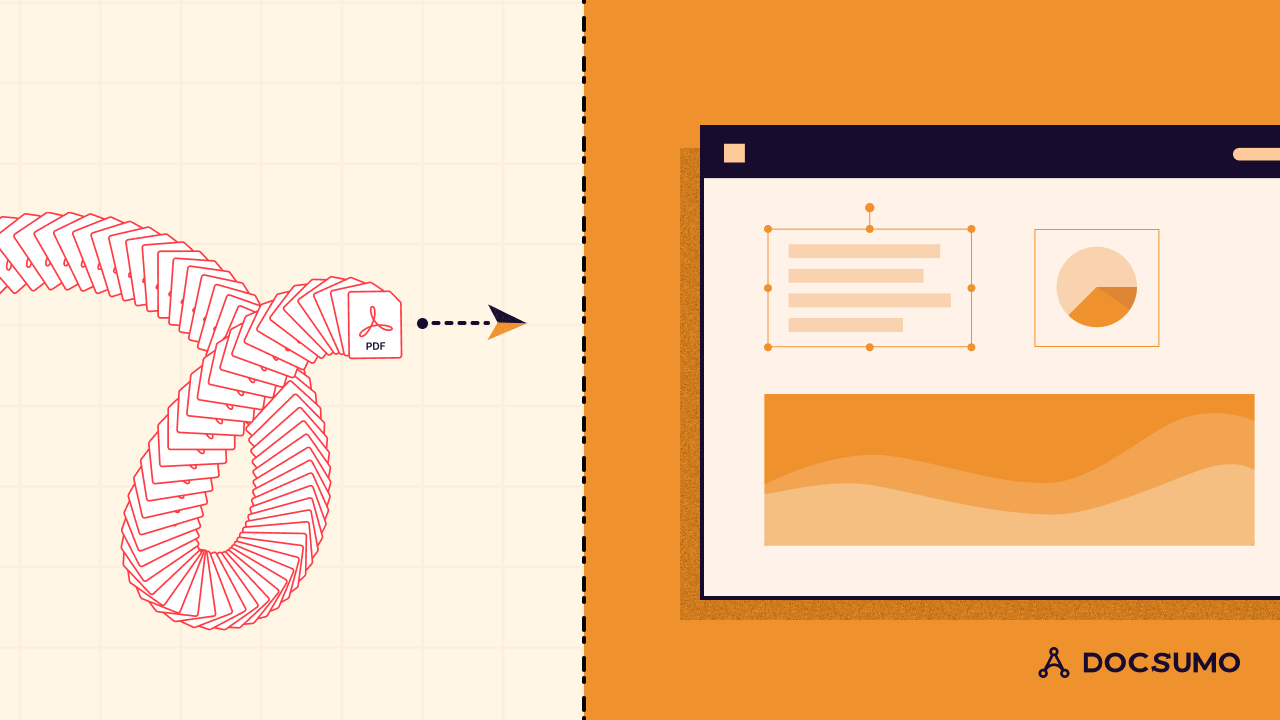
OCR technology allows businesses to extract data with a 99%+ accuracy rate in less than 60 seconds, helping companies automate end-to-end document processing workflows and streamline their operations.
This article discusses the benefits of using OCR technology to extract data from PDF files. It compares data extraction tools available on the market and offers tips on choosing the best one.
What is OCR?
Optical Character Recognition (OCR) is a technology that identifies characters from scanned documents and converts them into machine-readable texts. It scans each character in the file on a pixel-to-pixel basis and finds the closest match from the database.
Most OCR software is template-based. Users must create templates with checkboxes and option fields for the OCR engine to extract data from PDF documents at scale.
Benefits of using OCR technology to extract data from PDF
Here are some benefits that OCR technology offers:
1. Increased accuracy rate of 99%
OCR technology relies on the quality of the source document to extract data accurately. Some of the basic preprocessing techniques that OCR carries out to enhance the clarity of data are:-
- Binarization: It converts coloured or grayscale documents into black-and-white pixels, helping the OCR engine isolate and distinguish characters that need recognition. Black pixels denote characters that need processing and white pixels symbolize the background.
- Deskewing: OCR corrects the skew (texts tilted at a certain angle) by employing various skew correction mechanisms such as Topline, Hough transformation, and Projection profile methods. The OCR engine determines the skew angle of text and images and then performs the necessary rotations to correct it.
- Noise removal: The denoising process removes unnecessary blur, shadows, blemishes, dirt, stains, and wrinkles from documents to enhance data quality. It also removes small dots with higher intensity so that the OCR engine doesn't count them as elements or texts.
2. In-built validation tool
The data extracted using OCR technology automatically undergoes instant validation against existing databases. Captured data should match the available records. The OCR engine flags mismatched fields, inconsistencies, and errors if it doesn't.
For instance, when an automated OCR system verifies a borrower's identity documents for loan approval, it compares the extracted data with the data in the public database. This validation process verifies the borrower's authenticity, thus helping professionals detect fraud.
3. Documents searchable by text
Another significant benefit is that data processed with OCR technology is completely searchable by text. Hence, businesses can easily find specific information, such as addresses, numbers, and names, in large volumes of data.
4. Improve efficiency by 10x
Zapier’s survey of 1000 people shows that nearly 73% of workers spend 1-3 hours finding specific information, and 76% of workers spend 1-3 hours moving data from one place to another.
Automated data extraction using OCR technology solves this problem as the software extracts data in 30-60 seconds. Businesses can process many documents simultaneously, improving operational efficiency by 10X and helping employees focus on strategic tasks.
5. Editable documents
OCR technology scans and extracts data and converts them into editable formats such as Microsoft Word, Excel, CSV, JSON, etc., allowing businesses to process the data further according to business needs.
For example, financial institutions use OCR technology to convert bank statements from PDF to Excel files. Various functions like sort, filter, and average are then used to identify patterns and trends that aid in making informed decisions.
6. Increased accessibility
OCR technology helps visually impaired people understand the content of various documents. The synthesizer in the OCR system reads the captured data and stores it in an electronic form.
Individuals with reading difficulties can access data conveniently by integrating OCR with assistive technology and text-to-speech capabilities.
7. Archiving
With OCR technology, scanning and storing documents digitally on electronic servers with security features such as role-based access is easy. It eliminates the need to maintain multiple copies of paper documents and helps companies go paperless.
Step-by-step process to capture data from PDF using OCR
Here’s a detailed step-by-step process that you can follow to capture data from PDF:
1. Choose an OCR solution
Make a list of online tools and desktop software. Compare features, pricing, pros, and cons to pick one that best fits your business needs - the volume of documents, accuracy level expectations, security measures, and integrations.
2. Upload your PDF files
Move the PDF files that need extraction to a separate folder so that you can easily upload them. Log into the OCR software using your credentials and upload or drag and drop the files from your computer.
3. Settings and adjustments
You can customize settings such as language recognition, date formatting, category tagging, accuracy levels, and desired output formats (JPG, JSON, Excel).
4. Run the OCR engine
Once you upload and fix adjustments, the OCR will start processing PDF documents automatically. The extracted data takes around 30 seconds to get.
Solutions with pre-trained API models detect specific fields from the particular document promptly. Check the extracted data to edit (add or remove) the fields according to your data requirement.
5. Review and refine
After extraction and validation, review each of the extracted fields manually to train the OCR model to yield a 99% accuracy rate in the future. Convert the approved data into different formats such as JPG, Excel, and JSON.
Monitor accuracy, speed, and user experience for consistent performance and improvement.
Top OCR solutions to extract data from PDFs
1. Free Online Tools
Here are some free online tools that provide data extraction services:
Sejda PDF Online
Sejda PDF helps with editing, compressing, deleting, adding, merging, and organizing PDF pages. You can convert PDFs into different formats such as Excel, JPG, PPT, Text, and Word. Deskew and fix the pages using Sejda and convert data from PDFs to searchable texts.
iLovePDF
iLovePDF is a simple tool to merge, split, organize, and protect PDFs with passwords. You can also add page numbers to the PDF pages and convert them into JPG, Excel, PowerPoint, and Word. Using OCR technology, it converts scanned PDFs to searchable and selectable documents.
Smallpdf
Like Sejda and iLovePDF, Smallpdf helps convert, compress, edit, eSign, and merge PDFs for free. You can also store, manage, and share PDF files across devices.
2. Paid Software for Data Extraction from PDFs
While free OCR solutions may offer basic functionality, the paid options offer more advanced features, greater accuracy, and better support. Here are some advanced software solutions to extract essential data from PDFs accurately:
Docsumo
Docsumo is an AI-enabled software solution that integrates OCR with Artificial Intelligence (AI) and Machine learning (ML) algorithms to extract data from documents with a 99%+ accuracy rate. It extracts data from structured, semi-structured, and unstructured PDF documents such as bank statements, balance sheets, cash flow statements, and utility bills.
Docsumo's ready-to-use API models allow businesses to extract data in less than 60 seconds, allowing you to train your API model simultaneously. With Docsumo, companies can capture data from scanned and native PDFs and convert them into formats like JPG, JSON, Excel, and CSV.
Features
- Ingests documents from your mail and scanners automatically
- Categorizes and stores data into specific folders for easy access
- Automatic skew correction, noise removal, and zoning
- Pre-trained API models that extract data instantly after ingestion
- Validation using Excel-like formulas to ensure accuracy
- Integrations with existing CRMs, ERPs, accounting, and payroll software
Pros
- A 14-day free trial
- No need to create templates and rules to capture fields from PDFs
- Easy-to-use interface
- SOC-2 verified, HIPAA and GDPR compliant
Cons
- A learning curve for first-time users
Pricing
- Growth: $500+/ month
- Business: Custom pricing
- Enterprise: Custom pricing
Reviews
- G2: 4.7 out of 5
- Capterra: 4.7 out of 5
Adobe PDF Extract API
Adobe Extract is a comprehensive content extraction solution businesses can use to extract and convert into JSON format. It extracts tables, texts, and images from PDFs and integrates with cloud platforms.
Features
- Extract and convert data into JSON, CSV, and PNG formats
- Integrate with CRM, ERPs, and other applications
Pros
- Password protection for sensitive documents
- Give and restrict access for people to edit, print, or copy
Cons
- No validation and review of extracted data
Pricing
- Free tier: 500 free document transactions per month
- Enterprise: Custom pricing
Reviews
Capterra: 4.7 out of 5
ABBYY FineReader
FineReader helps organizations optimize optical character recognition PDF data extraction processes to digitize, edit, protect, and share documents. It also allows businesses to go paperless by digitizing their paperwork.
Features
- Organize and edit PDFs
- Digitize paper documents
- Create fillable PDF forms
Pros
- Compare PDF documents in different formats
- Protect PDFs with passwords
Cons
- It doesn't help with the extraction of specific data from PDFs
Pricing
- Standard: $99/year
- Corporate: $165/year
Reviews
- G2: 4.5 out of 5
- Capterra: 4.7 out of 5
Nuance Power PDF
Nuance Power PDF is a complete solution that allows you to create, manage, print, view, and edit PDF files in seconds. It can also convert PDF to Excel, Word, and PowerPoint formats. To store documents safely, it employs digital signatures and password protection.
Features
- Add text using the ‘Typewriter’
- Complete editing with the integrated spellchecker
- Highlight text and insert callouts
Pros
- Intuitive interface
- Collaborate on different PDF workflows
Cons
- Weak OCR functionality that doesn't recognize text properly
Pricing
- Standard: $99.99
- Advanced: $149.99
Soda PDF
Soda PDF is a simple tool businesses can use to create, edit, merge, split, compress, and convert PDF files. It's optical character recognition PDF technology transforms scanned documents into editable texts.
Features
- Create new PDFs from your scanner
- Combine multiple PDFs and merge them into one
- Convert PDF into Excel, Word, PPT
Pros
- Easy to use
- E-sign PDFs and track signatures in real-time
Cons
- No validation on extracted data using OCR for PDF
Pricing
- Pro: USD 12.46/month
- Standard: USD 7.97/month
- Business: USD 19.93/month
Reviews
- Capterra: 3.6 out of 5
3. Built-in features
Built-in features like Google Drive OCR help convert PDFs into searchable texts.
Go to Google Drive, locate your PDF, right-click the document, and click ‘Open with Google Docs’.
Google Docs will extract the entire text, but post-processing is required to correct the formatting issues.
How to choose the best OCR software?
Take a look at our valuable tips to choose the best OCR software for your business:
1. Accuracy
Though OCR technology mainly extracts data with 99% accuracy, various factors affect the accuracy levels. Additionally, this report shows that no OCR technology product can extract all kinds of text with 100% accuracy
2. Adaptability
Relying on a solution with traditional OCR technology means creating templates and rules to capture data accurately. It will not adapt to variations in document format and cause inaccurate data extraction from unstructured documents.
Choose a solution that integrates OCR technology with Artificial Intelligence (AI) and Machine Learning (ML) to capture crucial data from PDF documents with 100% automation. This way, the system learns and adapts to different formats and templates automatically, and your business can save time with a template-independent solution.
3. Security and compliance
The data capture OCR platform must follow standard security protocols and comply with national and international regulations such as SOC-2, GDPR, and HIPAA.
This is especially critical for industries such as finance and healthcare, as exposure to sensitive information may invite penalties and regulatory fines. For instance, IBM’s report shows the average data breach cost was $4.45M in 2023.
Additionally, Varonis’ 2021 financial data risk report shows that every financial employee has access to over 11 million data files. This implies that businesses should look for features such as role-based access and end-to-end encryption in an OCR platform to prevent data leaks and unauthorized data use.
4. Beyond Text
With PDFs containing complex tables spanning multiple pages, extracting data demands advanced algorithms. Generic rule-based methods don't extract data with high accuracy and involve much manual work to maintain rules.
Hence, invest in a solution that employs deep learning approaches (neural networks and image detection) for table detection and structure recognition to capture data from complex tables.
In addition to these features, ensure the software solution has a simple interface, integrates with different software, and provides 24/7 customer support to streamline the document processing workflow.
Extract PDF data accurately using Docsumo
Investing in a reliable OCR for PDF extractors helps businesses increase operational efficiency and reduce errors. However, choosing a solution that also uses computer vision and deep learning algorithms for high accuracy is crucial.
Docsumo makes it easy to process large volumes of PDF files regardless of their format and layouts and extract data with a 99%+ accuracy rate. The platform captures data in 30-60 seconds, and it automatically validates the data with existing databases to detect errors. Integrate the data with existing software to streamline your business operations.
Sign up for a free trial of Docsumo to extract data from PDF files with 99%+ accuracy.
Frequently Asked Questions
What is OCR for PDFs and how is it different from regular OCR?
OCR for PDFs specifically refers to the process of converting scanned or image-based PDF documents into machine-readable and searchable text. While regular OCR can be applied to various image formats (such as JPEG, PNG, or TIFF), OCR for PDFs focuses on handling the Portable Document Format (PDF), which is widely used for sharing and archiving documents. This process involves recognizing and extracting text from the PDF’s images, making the content accessible and editable.
Can OCR handle handwritten text in PDFs?
OCR technology primarily excels at recognizing printed or typed text. However, some advanced OCR solutions, often referred to as Intelligent Character Recognition (ICR), can handle handwritten text to a certain extent. The accuracy of OCR for handwritten text can vary widely based on the legibility of the handwriting and the sophistication of the OCR engine. While OCR can handle neatly written text reasonably well, cursive or poorly written text may present challenges and result in lower accuracy. For highly accurate recognition of handwritten text, specialized software or manual data verification may be necessary.
How secure is extracting data from PDFs using OCR technology?
Most OCR technology solutions follow strict security protocols and adhere to regulations to ensure data security.
Is basic OCR technology enough to extract data from PDFs?
Though traditional OCR technology extracts data from PDFs, it cannot efficiently adapt to changing variations. Hence, a solution that pairs OCR with computer vision technologies can be more accurate, especially when data is extracted from tables.
Is manual extraction possible to extract data from PDFs?
Though manual extraction of data from PDF files is possible, the process may not be reliable in the long run as it is error-prone and time-intensive.
How to extract data from PDFs using OCR technology?
Choose an OCR software, upload the respective PDFs, specify the fields, and run the OCR engine to extract data in 30 seconds.


.svg)
.svg)







.png)





.webp)


.webp)